Thursday, November 17, 2016
How to Unhide Hidden Files in USB - Hidden File Virus Fix
 |
|
For instance, a few infections make alternate routes of records present in USB drives. Other Computer Viruses shroud all records and organizers on USB drive. They conceal records and organizers as well as incapacitate the alternative to unhide those documents. Really those infections are executed by DOS orders that naturally set characteristics of all records and envelopes display on USB drive to "System Files and Folders". For system files, the option to unhide them through properties window will also be disabled.
There are two methods to show system hidden files and folders. You can do this directly by using single DOS command. Alternatively, you can download a single file and run it. Actually, I have created a file containing the required DOS command. Whenever you run that file, it will automatically show hidden files and folders present in that directory. So, there is no more need to write DOS commands again and again.
How to Show Hidden Files and Folders USB
VIDEO TUTORIAL
In order to show hidden files and folders in Windows 7, open the folder containing you files and click on Organize tab >> Folder and Search Options. Now click on View tab and uncheck the option named “Hide protected operating System Files”. Also click on “Show hidden files and folders” option. When you apply the new settings, all the files and folders will become visible.
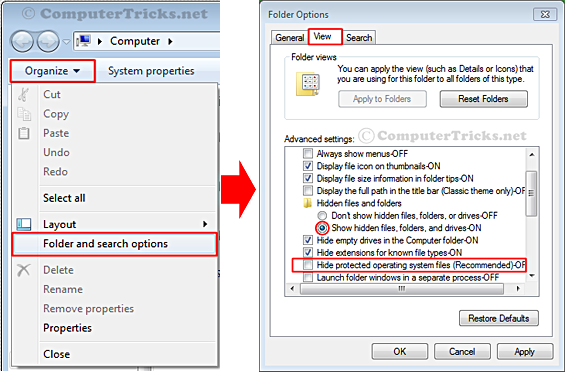
If you want to unhide Hidden System Files in USB, follow the steps below.
- Click on the start button and typecmd in the search box.
- Click on cmd and it will open a black DOS window.
- Type the following command there and press enter.
- attrib -H -S G:*.* /S /D /L
- Hit enter button and it will show hidden files and folders from Gdrive.
- You can replace “G:” in the above command with the path of your required folder or USB drive. Remember that *.* will apply the attribute to all the files and folders present there.
- In the above command, -H and –S and the attributes. The first one will show the hidden files and folders whereas the second one will convert system files to normal files.
- If you change negative signs to positive in above commands, it will make those files again hidden and system.
Note: Alternatively you can download a file directly by clicking the button below. Paste the file in directory/drive that contain hidden system files and run it. This will also show hidden files and folders present there.
Editors Review: I have tried this method a day before posting this article, and it works perfectly for me. Now a days this is a big issue of hidden files virus. Try this method and you will resolve this issue. Still if you have any query feel free to comment below.

